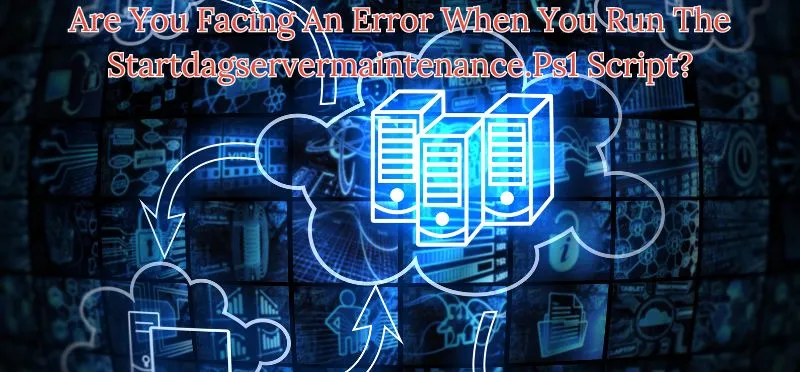Are You Facing An Error When You Run The Startdagservermaintenance.Ps1 Script?
Are You Facing An Error When You Run The Startdagservermaintenance.Ps1 Script? As organizations strive to maintain the health and efficiency of their Exchange Server environments, the effective execution of maintenance tasks is paramount. However, running into errors with critical scripts like Start-DagServerMaintenance.ps1 can impede progress and disrupt operations. In this article, we delve into common error scenarios associated with the script and provide practical solutions to help you overcome these challenges. Whether you’re facing permission issues, missing dependencies, or network connectivity problems, we’ll guide you through troubleshooting steps to ensure smooth execution of maintenance activities and maintain the reliability of your Exchange Server infrastructure.
Understanding: Are You Facing An Error When You Run The Startdagservermaintenance.Ps1 Script?
The Start-DagServerMaintenance.ps1 script is a vital tool used in Exchange Server environments to facilitate maintenance tasks on Database Availability Group (DAG) members. It plays a crucial role in ensuring smooth operations during server maintenance activities, such as patching or hardware upgrades. This script orchestrates the graceful transition of DAG member servers into maintenance mode, allowing administrators to perform necessary tasks without disrupting email services.
Read Also: Unleash Peak Performance In Java Applications: Overview Of Profile-Guided Optimization (PGO)
Common Error Scenarios
Script Execution Permissions
One common issue that users encounter is insufficient permissions to execute the script. This problem often arises when the account running the script lacks the necessary permissions or is not a member of the required security groups. Ensure that the account running the script has the necessary permissions, including membership in the Exchange Trusted Subsystem group and appropriate rights on the target servers.
Missing Dependencies
Another frequent cause of errors is missing dependencies or prerequisites. The StartDagServerMaintenance.ps1 script relies on various components and PowerShell modules to function correctly. Verify that all required components, such as Exchange Management Shell and PowerShell modules, are installed and up-to-date on the system where the script is being executed. Additionally, ensure that the correct version of Exchange Server is installed, as compatibility issues can arise if the script is run on an unsupported version.
Network Connectivity Issues
Network connectivity problems can also disrupt the execution of the script. Issues such as firewall restrictions, DNS resolution problems, or network congestion can prevent the script from communicating with Exchange servers effectively. Check for any network issues, firewall rules, or connectivity restrictions that may prevent communication between the script execution environment and the Exchange servers. Use tools like Ping, Traceroute, or Test-NetConnection to diagnose and troubleshoot network connectivity problems.
Read Also: Mueller She Wrote Twitter
How can You Fix These Start-DagServerMaintenance.ps1 script Errors?
Validate Permissions
Start by validating the permissions of the account running the script. Ensure that it has the necessary rights and permissions to perform the required tasks, including accessing Exchange management tools and executing PowerShell scripts. If necessary, elevate the permissions of the account or run the script using an account with higher privileges.
Review Script Syntax
Carefully review the syntax of the StartDagServerMaintenance.ps1 script and ensure that it is correctly formatted. Pay attention to any parameters or arguments that need to be passed to the script and verify their accuracy. Check the script documentation or help files for guidance on proper syntax and usage.
Read Also: Google, Chromebook, Tijd Om Te Switchen, Switch Naar Chromebook, Groei Je Bedrijf Met Google
Check Dependencies
Verify that all prerequisite components and dependencies are installed and configured correctly. This includes Exchange Server management tools, PowerShell modules, and any required updates or patches. Use the Get-Module cmdlet to list installed modules and their versions, and compare them against the requirements specified in the script documentation.
Test Connectivity
Test the network connectivity between the system running the script and the Exchange servers. Use tools like Test-NetConnection or PowerShell remoting to verify connectivity and troubleshoot any network-related issues. Check for DNS resolution problems, firewall restrictions, or network congestion that may affect communication between the script execution environment and the Exchange servers.
Read Also: Accelerate Innovation By Shifting Left Finops: Part 6
Consult Documentation and Community Resources
If you’re still encountering errors, consult official documentation, release notes, and community forums for guidance. Exchange Server documentation and online forums are valuable resources for troubleshooting tips, best practices, and solutions to common issues. Search for error messages or symptoms encountered during script execution, and look for relevant discussions or articles that may provide insights or solutions.
Conclusion
Running into errors with the StartDagServerMaintenance.ps1 script can be frustrating, but with patience and perseverance, you can overcome these challenges. By understanding common error scenarios, validating permissions, checking dependencies, testing connectivity, and seeking help from documentation and community resources, you can troubleshoot and resolve issues effectively.
Remember to approach troubleshooting systematically, ruling out potential causes one step at a time, until you identify and address the root cause of the error. With determination and the right approach, you can ensure smooth execution of maintenance tasks and maintain the reliability and availability of your Exchange Server environment.